Connections Application Register (AppReg)¶
Where to find¶
Organization Administrators (orgadmin) can add custom Extensions via the admin portal. As an orgadmin you will have an icon in connections' left navigation bar.
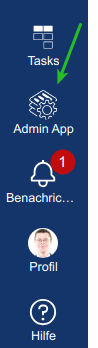
This will open the adminapp.
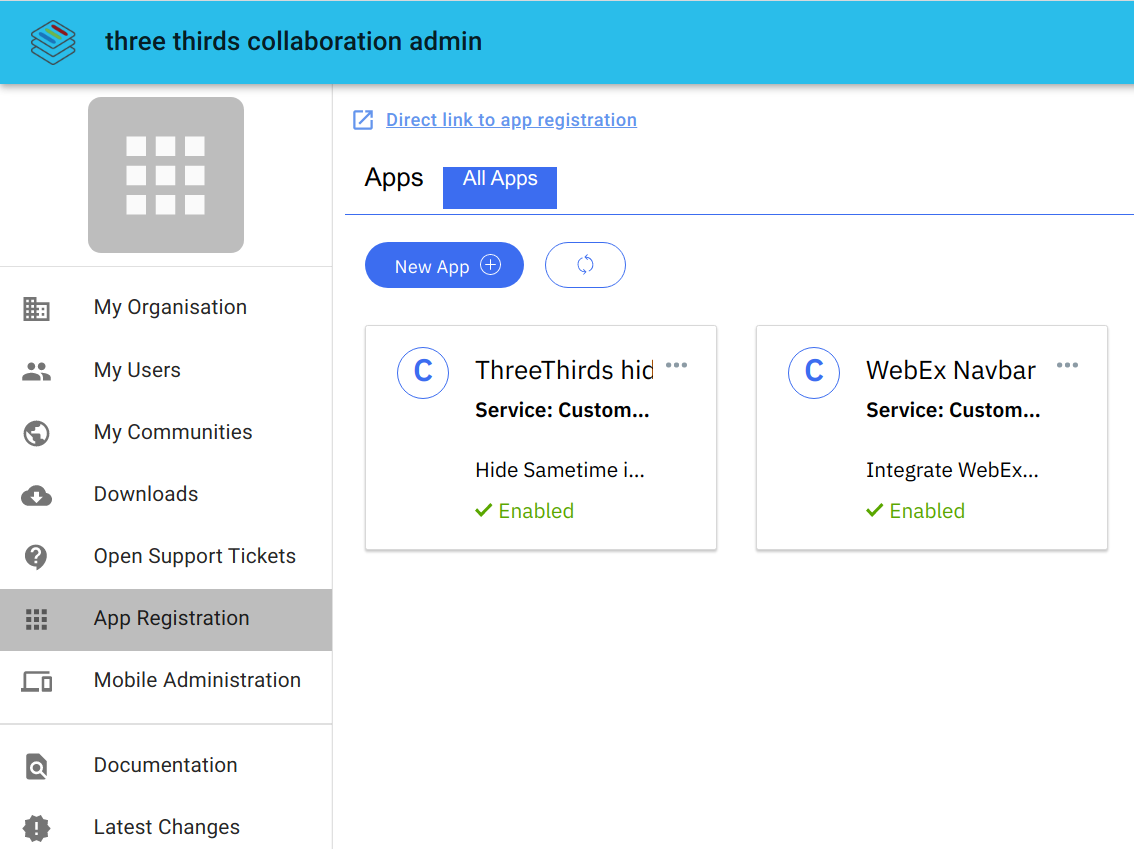
What is it for¶
With the appregistry you're able to enable or disable customizations.
There is a "ThreeThirds v80" app already there. This integrates our changes into connections.
- link to admin app
- integration with huddo boards
Disabling or deleting this app is not recommended.
The second app is the "Connections Tours Config". Which disables the initial Connection Tour.
The official HCL documentation to the appregistry can be found here and examples are on the HCL github page.
What is possible¶
Anything that can be done with javascript and css on the connections pages.
- add items to the header like links to other apps
- hide or change the images and logos
- add a link to your online meeting tool
- see the documentation for more samples
Limitations¶
There's no automatic way to upload the additional files - JavaScript and/or CSS - for your extension.
Please create a ticket for that. So we're able to upload them to the right position and provide you with the correct paths for the appregistry entry.
Common Issues with the editor¶
-
An app (json) can't be saved if the json is not valid => will be indicated in the UI. Use a lint tool like Jsonlint.com to verify the json syntax.
-
An app can't be saved if some parts are not recognized. No indication here. It will just not save.
-
It's a good practice to reload the appregistry page after each save.
-
Write the json in your favorite editor and copy&paste it into the appreg editor.