What are highlights¶
Highlights is a new feature for a better and smoother community experience. It contains widgets that allow you to design your community. This is the new default for all new communities, Highlights will be set as your default landing page for your new community.
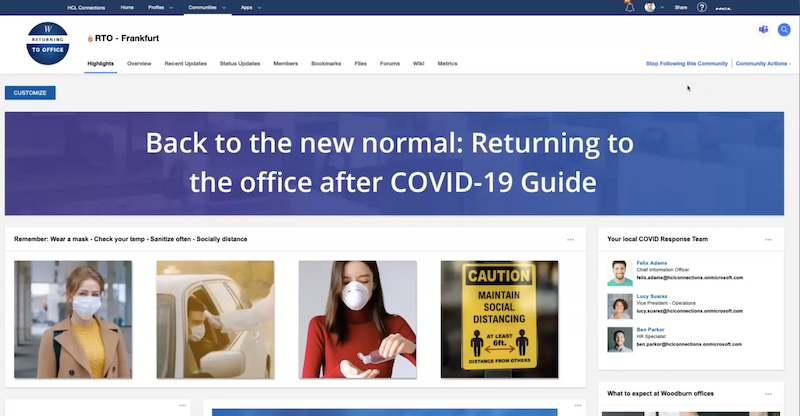
Configure¶
When you create a new community, Highlights is configured by default and will be the default landing page for your community, it will contain all widgets of the default applications for a new community. You can then add applications to your community and then the highlihts widget or pick widgets that are unrelated to a community feature. As you can see in the image, the newly created community contains Blogs, Wikis and Rich Content by default and the Highlights app is added as well, the widgets on the Highlights app by default on new community creation are: Blog, Members, Community Description, Wiki, Rich Content and Tag Cloud.
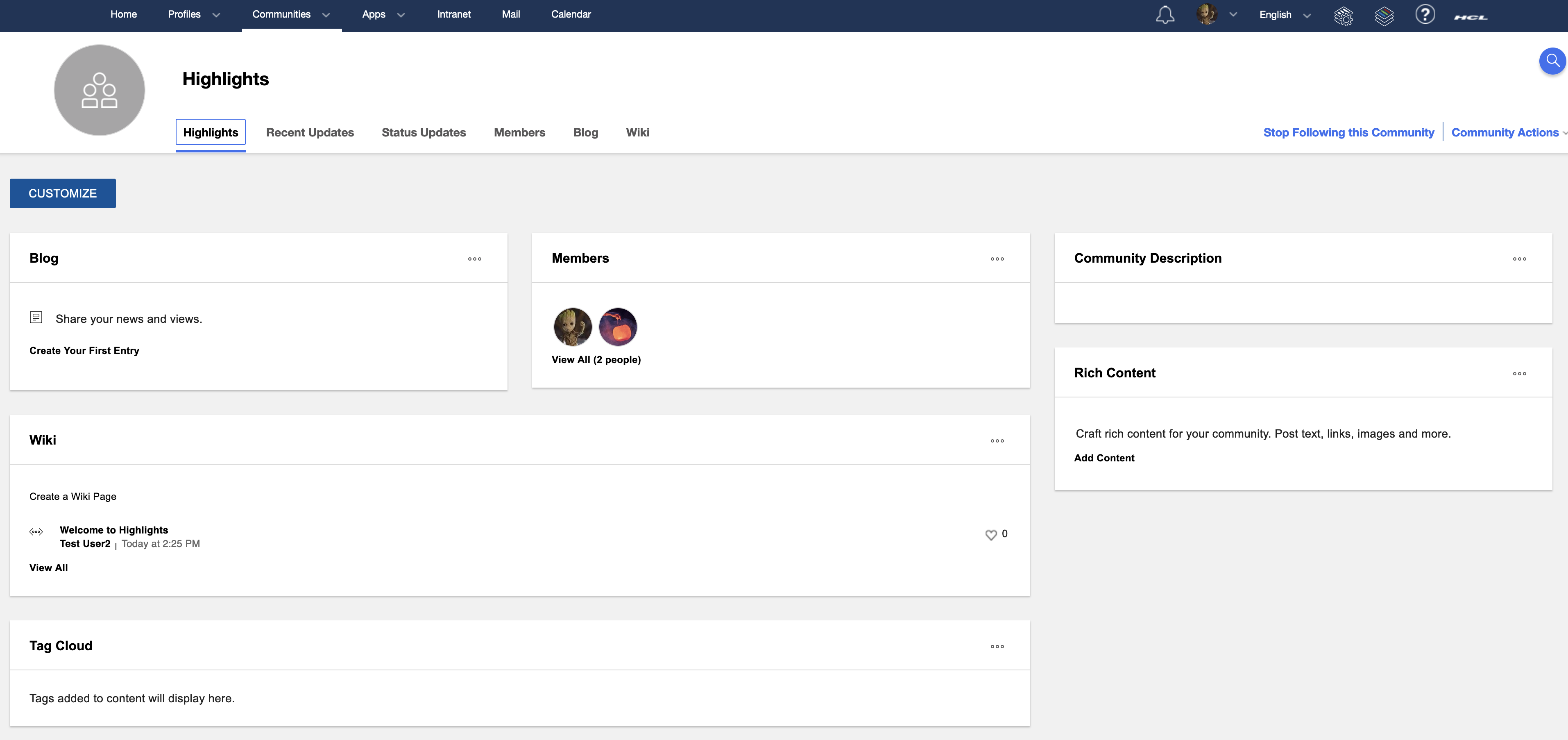
As a community owner you will see a Customize button on the community landing page. That will give you access to a set of community applications on tab 1 and additional widgets on tab 2

On tab 3 you can also alter the layout of the landing page

A list of widgets can be found in the official documentation
Add to existing community¶
If you have an existing pre Connections 8 community, you can still add Highlights to it. As a community owner go to Community Actions Add Apps and add the Highlights App.
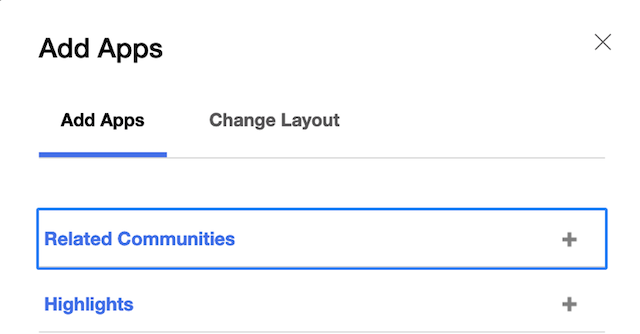
Then go to Community Actions Add Apps and select Edit Community. At the bottom of the settings make Highlights the landing page for your community
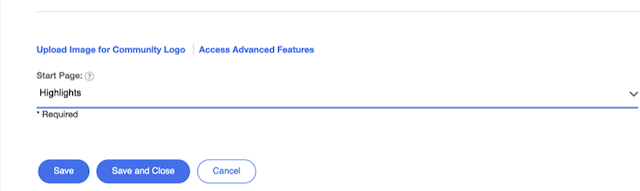
This will add all existing community widgets into the Highlights app and you are ready to customize the Highlights application
Limitations for Organisation Admins¶
As an Organisation Admin you are able to access and edit all communities. The only exception is Highlights. The customize button is only available to community owners.
If you use the RSS widget with external RSS feeds see this Page.